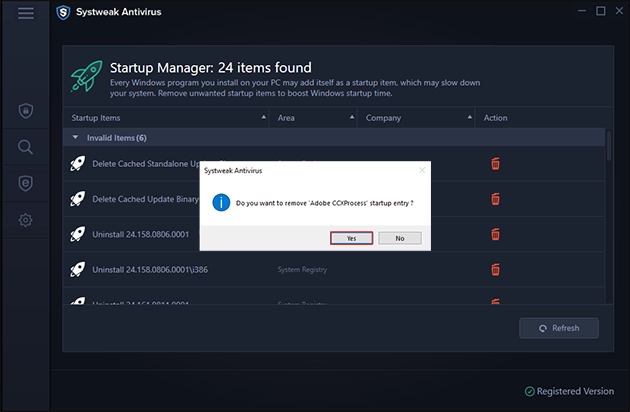Home / User Guide / Frequently Asked Questions
Frequently Asked Questions
Q1. How to install and use StopAll Ads Ad Blocker Extension?
To block intrusive adverts that hamper the browsing experience, Systweak Antivirus offers StopAll Ads browser extension. You can install it on all the popular browsers and block ads from appearing. To use it follow the instructions below:
1. Launch Systweak Antivirus.
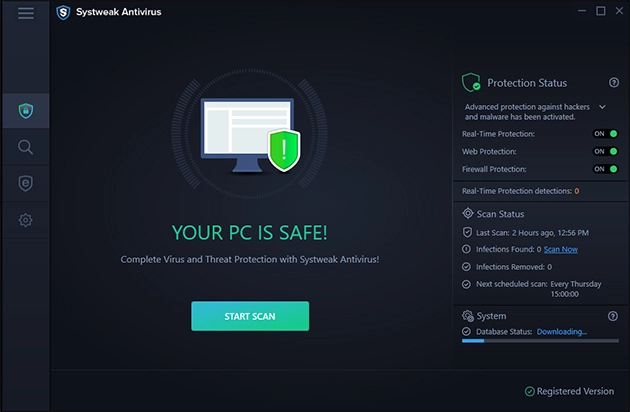
2. Click the third option from the left pane that reads Ad blocker.
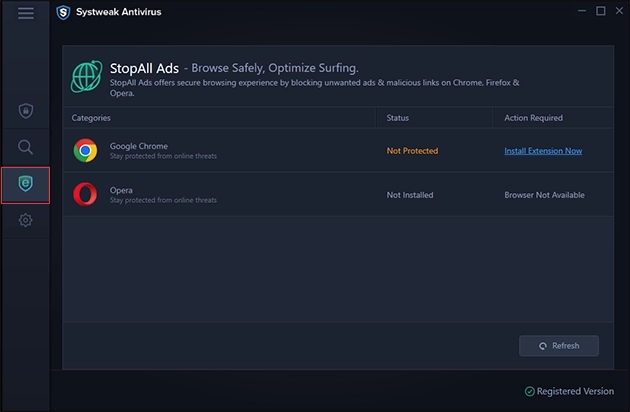
3. This will open a new window divided into three columns.
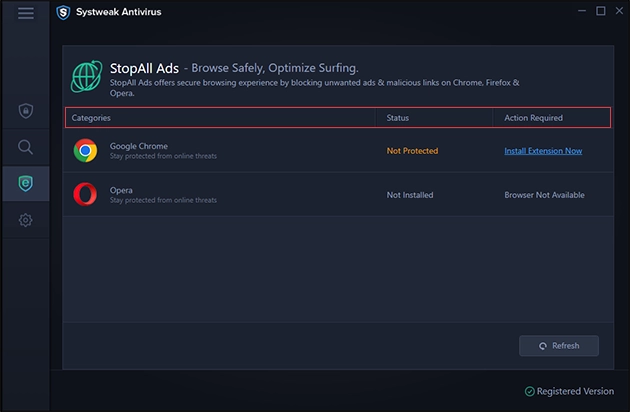
- Categories - Lists browsers compatible with the StopAll Ads extension.
- Status - gives information about the browser protection status and whether it is protected / installed or not.
- Action Required - To install the extension, you will see the option "Install Extension Now." Click it to install the extension on your respective browser.
4. Once you click Install Extension Now, a new tab will open in the browser window where you want to install the extension. Say, for example, you want to add to Chrome. Click the Add to Chrome button and follow the instructions.
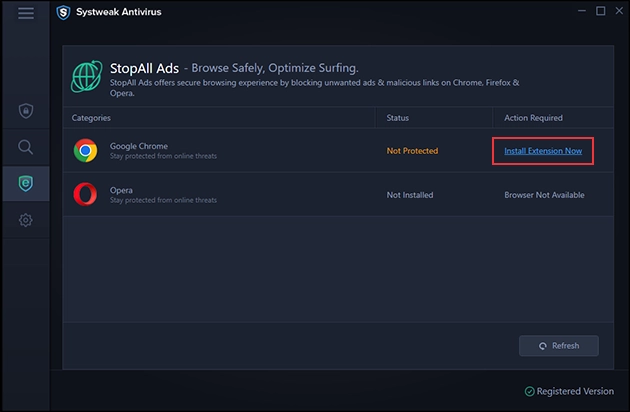
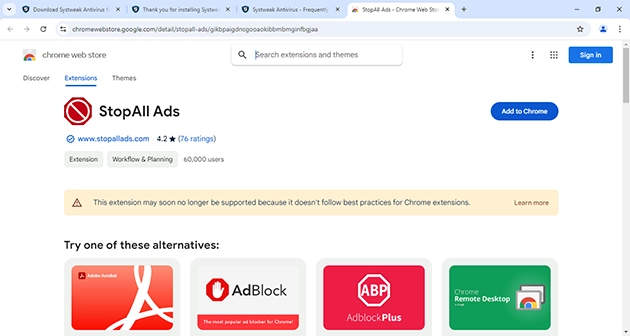
5. This will install StopAll Ads on the browser, and from now on, all intrusive adverts will be blocked from ruining your browsing experience.
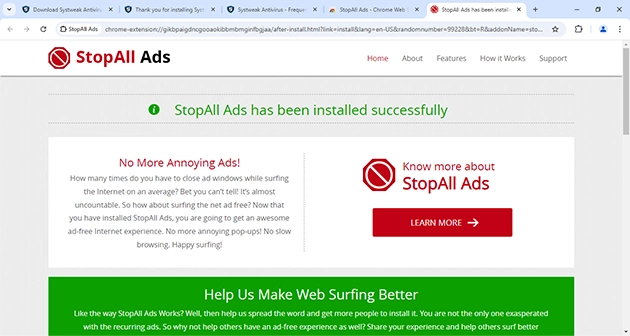
6. Once the extension is installed under the Action Required tab of the Adblocker, the status will change to Enabled.
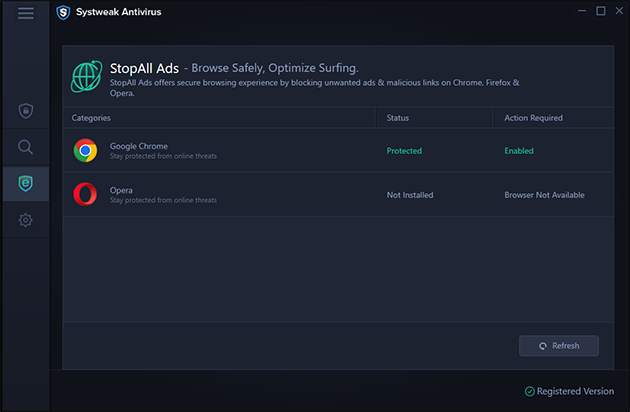
This way, you can install the StopAll Ads ad blocker extension. If you do not want to install the extension, skip all the steps..
Q2. How do you remove StopAll Ads - AdBlocker from your browser?
Uninstalling StopAll Ads browser extension.
1. Launch the browser to which you added the extension.
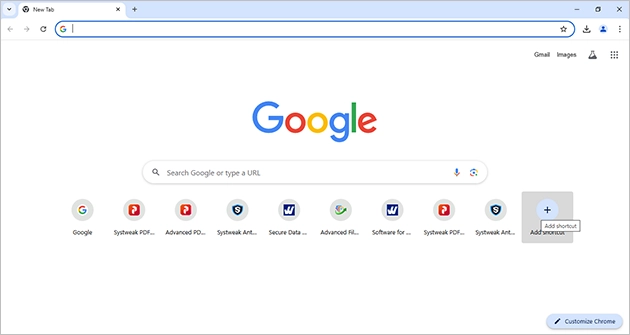
2. Click the three dots in the top right corner.
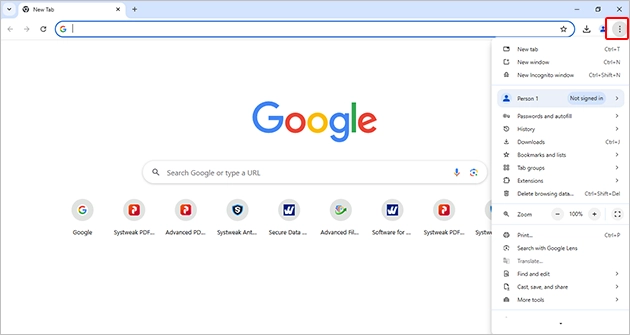
3. Click Extensions > Manage Extensions.
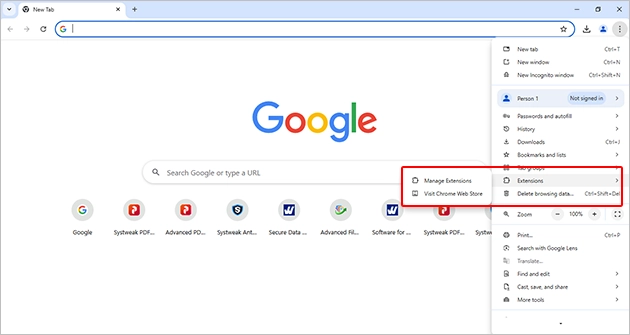
4. This will open a new window here. Look for StopAll Ads > click the Remove button.
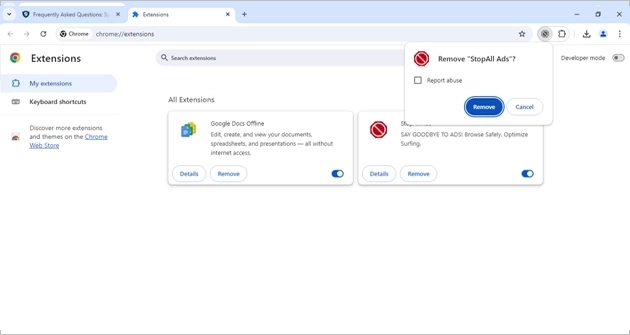
Note: If you want to disable it temporarily, simply use the toggle button.
5. Doing so will remove the StopAll Ads ad blocker extension from Google Chrome.
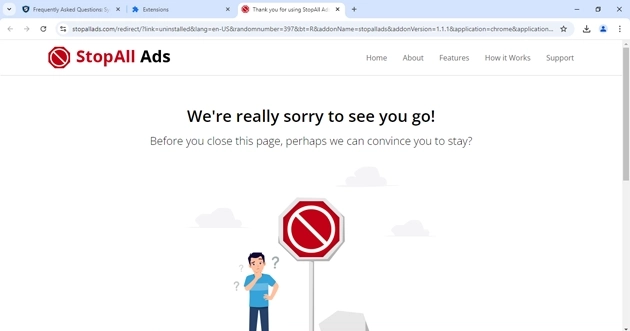
Q3. How to scan Startup Items?
Systweak Antivirus provides Real-time protection, Malware Protection, Exploit Protection, and Web Protection, and it also helps manage startup items.
To scan login items and get rid of potentially unwanted ones, follow the steps below:
1. Launch Systweak Antivirus.
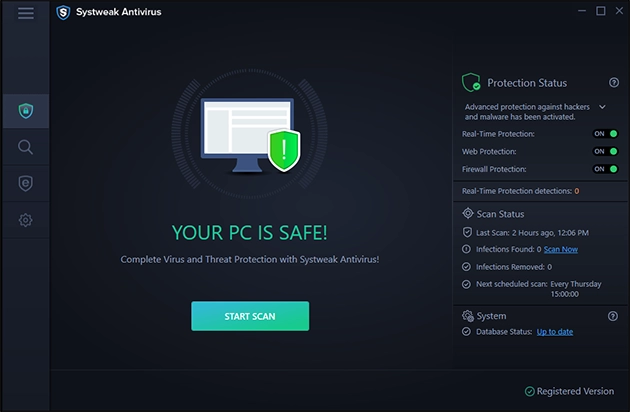
2. Click the three horizontal lines.
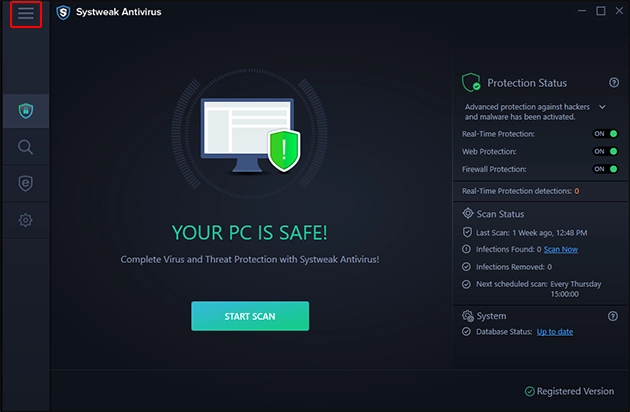
3. Select Startup Manager.
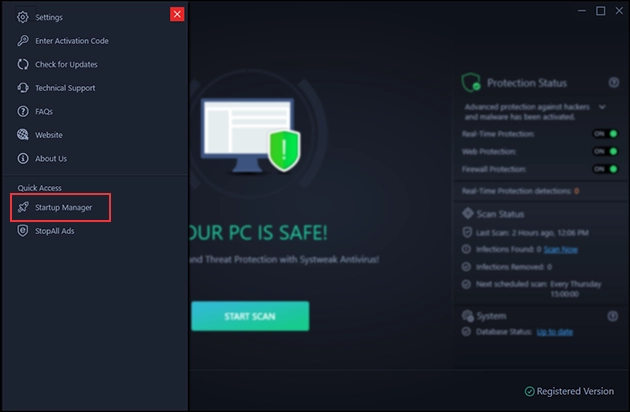
4. Wait for it to scan the system for items that run at boot time.
5. You will now see the scan results divided into different sections and columns:
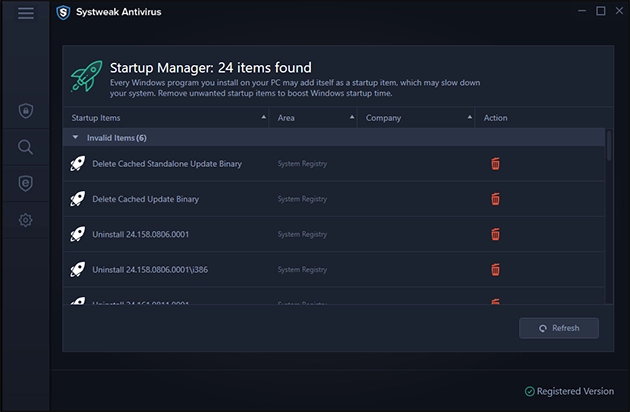
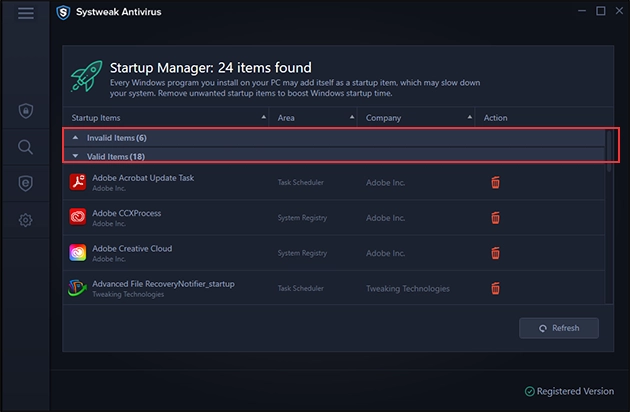
- Startup Items - the name of the entry that runs at boot time.
- Area - from where the entries run.
- Company - the name of the company of that particular process.
- Action - remove from running at startup.
6. Click the Bin icon to remove a program you don’t want to run at startup. This helps remove unwanted items and boost Windows boot time.