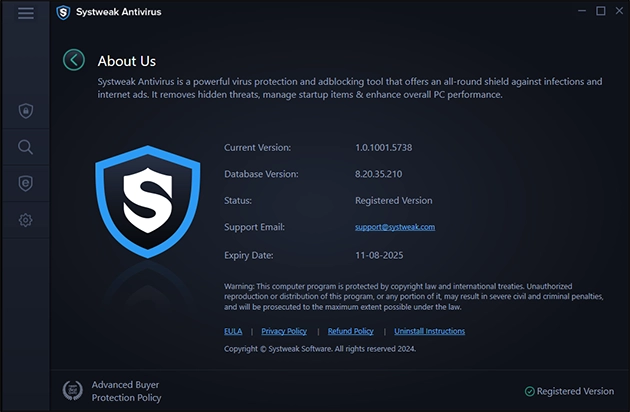Home / User Guide / Settings
Settings
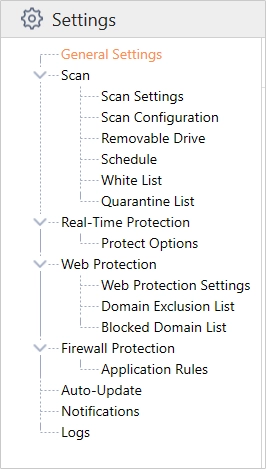
General Settings - From here, you can customize the default settings of Systweak Antivirus.
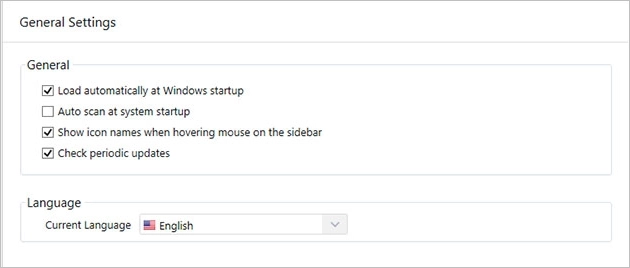
-
Load automatically at Windows startup - checking this option will load Systweak Antivirus automatically at boot time.
Auto scan at system startup - this setting allows Systweak Antivirus to scan the system at each startup.
Show icon names when hovering mouse on the sidebar - simplifies your access to the program features. Hover the mouse over to reveal the menu name.
Check periodic updates - Systweak Antivirus periodically releases program updates. This setting notifies you of the available update and allows you to download and install it.
-
Scan
Scan Settings - This helps decide whether to delete, quarantine, or do nothing when an infection is detected. You can also enable Verbose logging for different scans to send data anonymously to servers, making Systweak Antivirus threat detection more accurate.
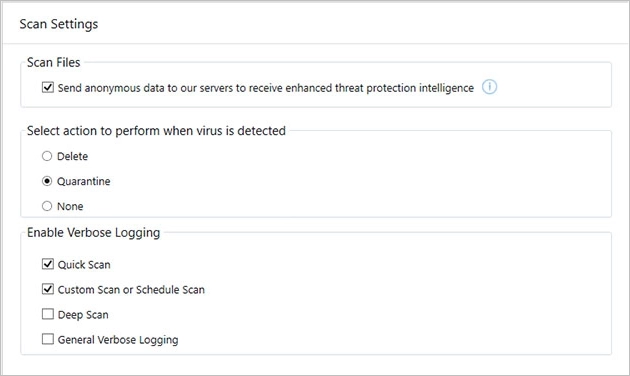
Scan Configuration - Decide what configuration and level of Heuristics should be used for scanning.
-
Smart Extension is a targeted approach to scan file extensions commonly linked with threats, such as .exe, .dll, .bat, and others. This method is the default level, focusing on scanning high-risk file types while bypassing safe or irrelevant ones. It is ideal for users who want to streamline their security scans without compromising protection.
All Extension is a thorough scanning mode that examines every file on your system, regardless of its extension. Unlike Smart Extension Scan, it scans all files, including those less likely to contain threats, like media or document files (.mp3, .txt, .pdf). This method is more comprehensive and ensures every file is checked, though it may take longer.
Heuristics Levels To detect potential threats based on behavior rather than known virus signatures. You can decide between three of them:
Normal — This is the default level, which provides balanced detection with minimal false positives. It checks for common suspicious patterns.
Lazy — This setting reduces the intensity of heuristic scanning, focusing on well-known threats with fewer resources used, but it may miss subtle risks.
Paranoid — This is the most aggressive setting, scanning thoroughly for suspicious behavior, even from unknown or uncommon sources. However, it may lead to more false positives.
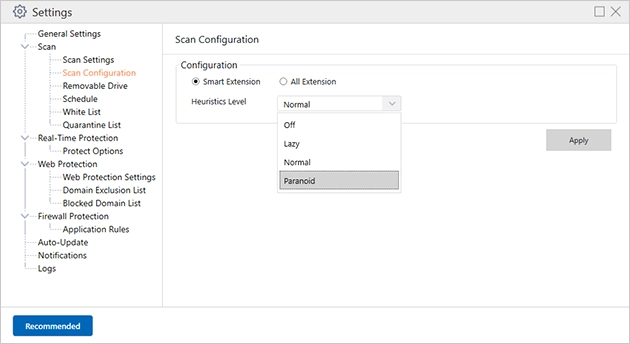
Removable Drive — Customize settings for scanning removable drives like USB, external hard drives, etc. You can decide whether or not to scan, prompt to start the scan, scan the file on the root of the drive only, or scan the full drive. By default, when connected, the complete drive is scanned for threats.
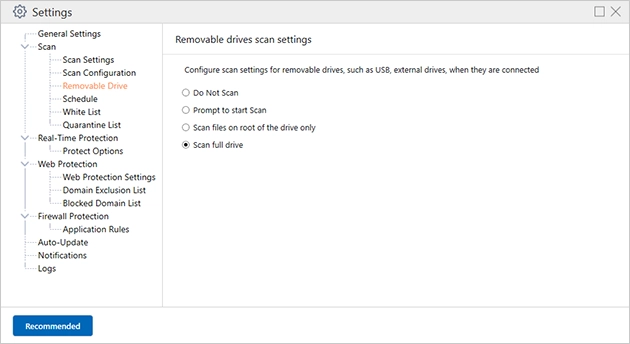
Schedule - automated system scans at specific intervals you set. You can configure the antivirus to run daily or weekly to ensure regular checks without you remembering to run the scan. This helps maintain continuous protection.
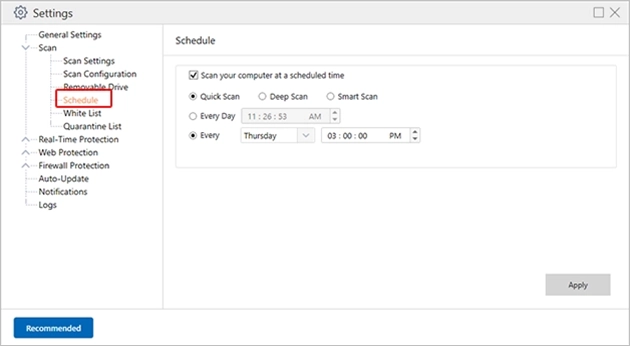
White List - If you don’t want to scan certain files or folders, don’t worry. Click Add Folder or Add Files and add items you wish to skip from being scanned. This helps exclude files that you think are safe from being scanned.
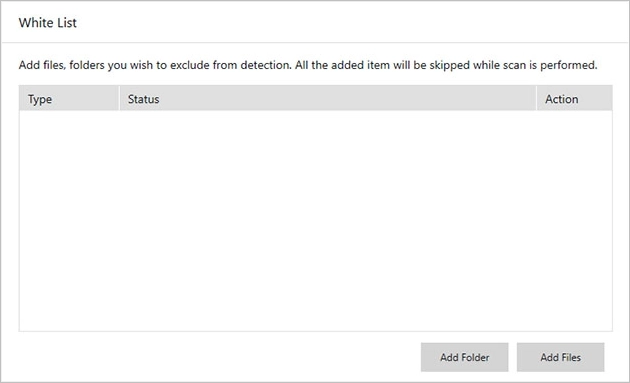
Quarantine List - When Systweak Antivirus finds an infection, it quarantines the suspicious file. A quarantined file doesn't mean it is deleted; it simply means it is put in a safe location where it cannot harm the system.
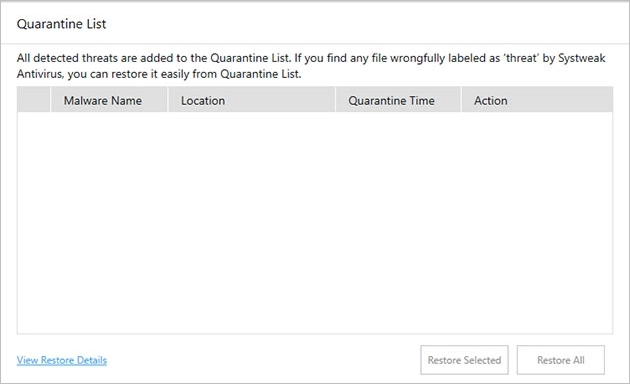
Real-Time Protection - protects the system from the latest threats that try to enter and harm it. You can enable different shields from here -
-
Web Protection - helps shield your system from online threats such as phishing sites, malicious downloads, and harmful websites, ensuring safe browsing.
Firewall Protection - safeguards your computer and external network, monitoring and filtering incoming and outgoing traffic to prevent unauthorized access.
Process Protection - monitors active processes in real time, stopping suspicious or harmful programs from running on your system.
File Protection - scans files for viruses, malware, or ransomware, ensuring no malicious files can harm your system.
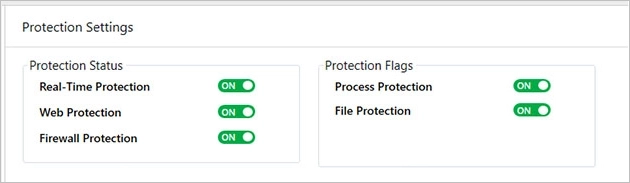
Web Protection - Makes your browsing experience safe.
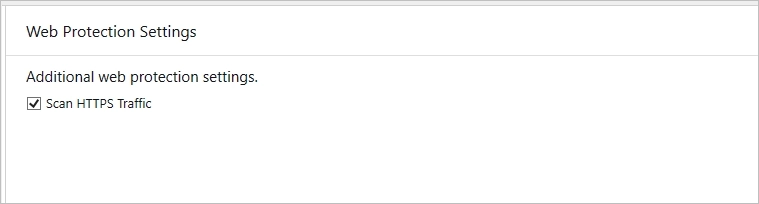
-
Domain Exclusion List - Don't want a specific domain to be detected as a threat by a Web Protection shield? Click Add Domain and enter the website URL you want to exclude from detection.
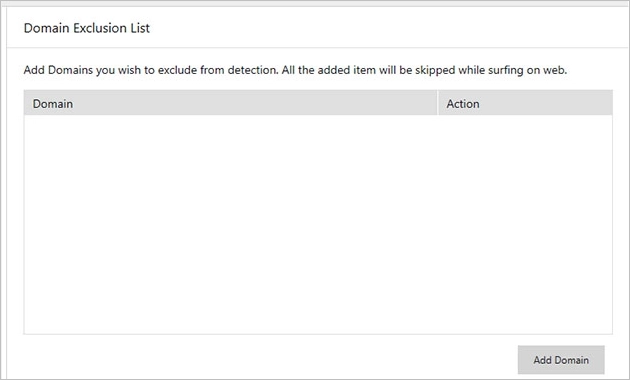
Block Domain List - You can manually add any domain you want to block here, and it will be blocked.
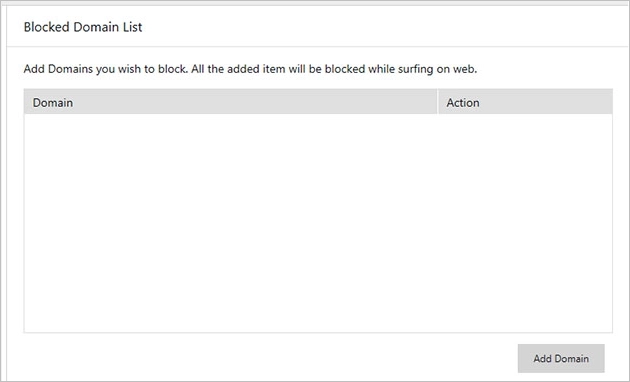
-
Application Rules - allow you to customize how specific applications interact with the system's security measures. From here, you can enable or disable an application's internet access.
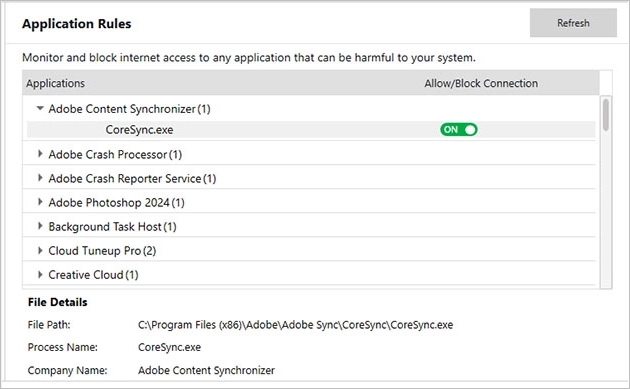
Auto-Update - check for automatic virus definition updates at a set period.
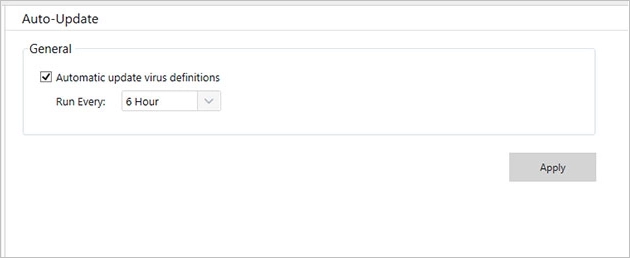
Notifications - This tab on Systweak Antivirus’s Settings screen allows you to configure when It should show notifications.
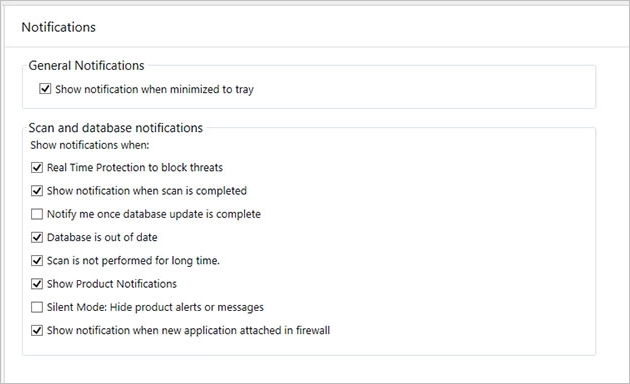
-
- Show notification when minimized to tray - enable or disable this option and decide whether you want to receive notifications when Systweak Antivirus is minimized.
- Real Time Protection to block threats - when enabled, this feature actively monitors your system for any suspicious activity, automatically blocking threats as they occur.
- Show notification when scan is completed - stay updated about scan completion by enabling this option.
- Notify me once the database update is complete - enable this option to get updates about database definition download.
- Scan not performed for long time - When enabled, this option alerts you that a scan hasn’t been performed in a while, reminding you to scan your PC regularly to keep it malware-free.
- Show Product Notifications - It notifies you about discount offers.
- Silent Mode Hide product alerts or messages - Quite product notifications, ensuring no interruptions.
- Show notification when new application attached in firewall - Shows alerts message when a new and unknown application tries to access the network.
Logs - It is divided into four tabs and gives detailed information about scans performed.
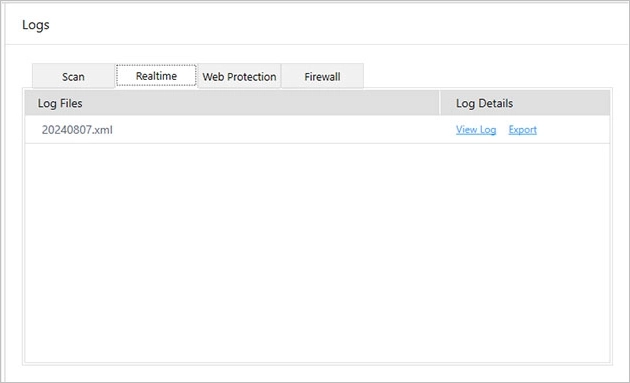
-
- Scan - shows log files for scans performed and actions taken.
- Realtime - shows log files of real-time threat detection and action taken.
- Web Protection - shows log files of sites blocked via web protection.
- Firewall - shows messages related to the firewall over time of usage.
Note: By default, when a threat is detected, it is quarantined, and Verbose mode is enabled for Quick, Custom, and Schedule Scanning.
Firewall Protection
Extended Menu
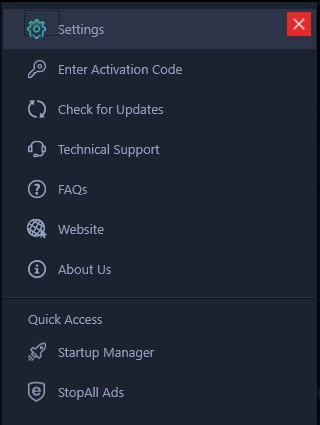
Enter Activation Code - This is another way to register the product. Click the three horizontal lines and select Enter Activation Code. A new window will open. Copy and paste the license key to activate Systweak Antivirus and use its full version.
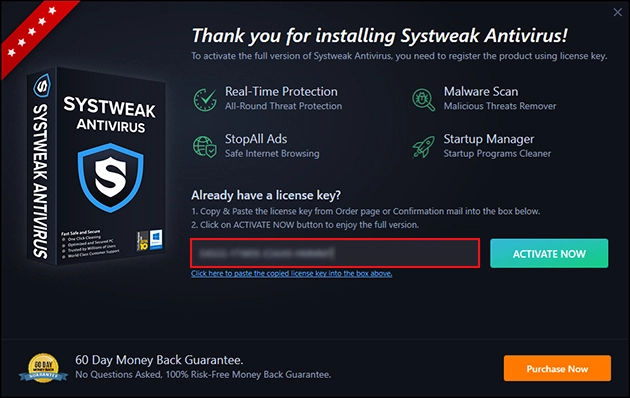
Check for Updates - It is always a good idea to check for product updates before using it. Click Check for Updates to do so.
Technical Support - Contact the support team and post your query directly. You will be redirected to a page where you can send your query.
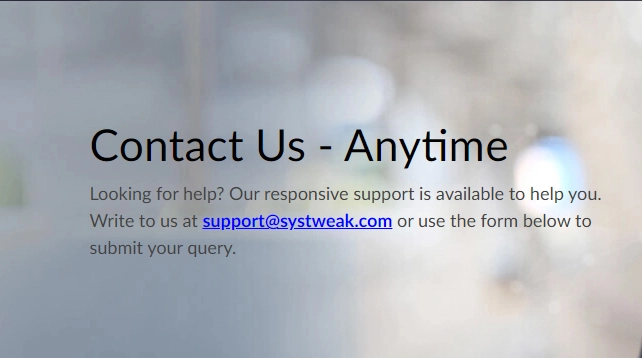
FAQs - Provides answers to your questions related to Systweak Antivirus.
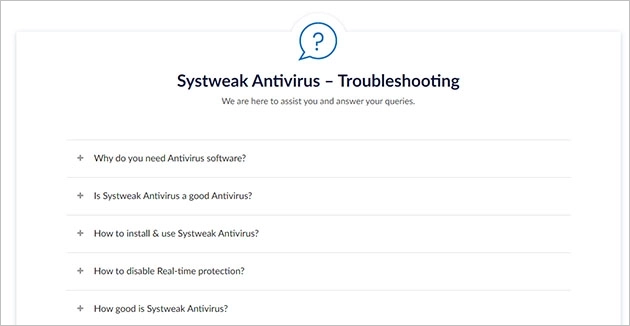
Website - visit the official site for more information about the best antivirus tool for Windows.
About Us - Learn about the current Systweak Antivirus, Database version, and Status, get the support email address, view license expiry data, and read the EULA, Privacy Policy, and Refund Policy from here.