Home / User Guide / User Interface
User Interface
Systweak Antivirus’s user interface is simple and easy to navigate. It is divided into two parts—the left and right—which makes using the tool super easy. You can run Quick Scan by clicking the Scan Now button in the middle of the screen.
The left panel of this best antivirus for Windows contains all the important options like –
Home - the option to take you to your default home page of the program, allowing you to check the summary or start a scan quickly.
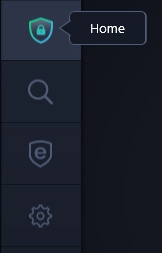
Scan Types - From here, you can decide which type of scan to perform and protect the system from malware, adware, PUPs, viruses, and other threats.
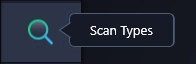
Adblocker - Install the StopAll Ads extension on your browser to block annoying and intrusive adverts and enjoy an interference-free browsing experience.
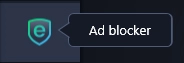
Settings - the direct shortcut to opening the comprehensive configuration options of your antivirus. You can change General, scan settings, Real-Time Protection, Web Protection, Firewall, Auto Update, Notifications, and access Logs from here.
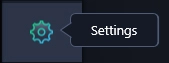
The right pane shows which protection shields are enabled like –
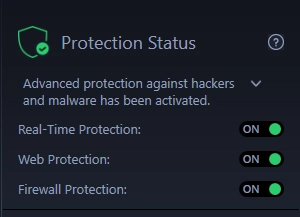
Protection Status - This section lets you quickly glance at your device’s current protection status and learn more about your PC’s current protection status.
Real-Time Protection - provides round-the-clock and proactive protection for your computer. It actively monitors all files and programs in real-time to block any malicious activity or potential threats.
Web Protection - monitors data and file transfers and checks the websites you visit. If the site you are trying to access is deemed dangerous, Systweak Antivirus will display a warning message.
Firewall Protection - acts as a wall between your PC and external online threats. It checks incoming and outgoing network traffic. When an unknown or potential threat is detected, the firewall shows a notification message, and the application is added to Application rules in the Settings window. Furthermore, the user can block internet access for a specific application by setting rules providing a secure environment for safe connections.
In addition to these, it also shows -
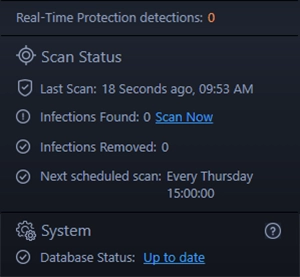
- Real-Time Protection detections
- Last Scan
- Infections Found
- Infections Removed
- Next scheduled scan
- Database Status